
Preventia Support
At Preventia, we're committed to your success. Your request is important to us, and we'll be with you shortly to address your needs.
Customer Support
At Preventia, we're committed to providing support online or through our app. Our team is ready to assist with any concerns or emergencies, offering guidance and solutions to ensure you are never alone in your health and safety journey.
Submit a concern here or access in the platform
Open Preventia on the app or desktop
Click “Feedback”
Complete the feedback form
Click “Submit”
Download the Preventia App
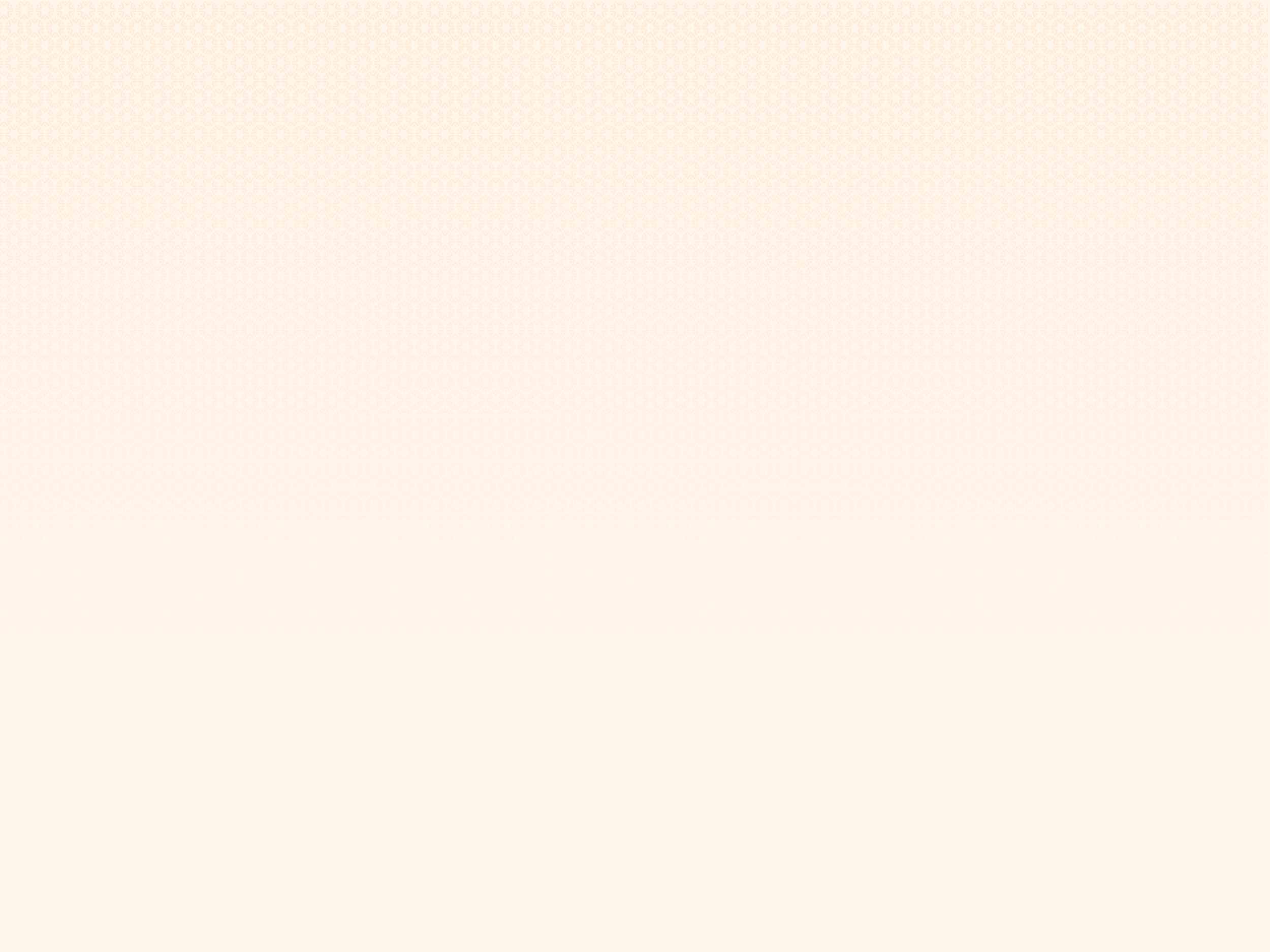
Client Frequently Asked Questions
For more information or for any questions not addressed here, please contact us.
-
Preventia provides virtual personalized lifestyle coaching to help you improve your health and well-being. We work with you to set achievable goals and develop strategies to make sustainable positive changes in your life.
-
Preventia's services are available to students and employees whose college, university, or employer has partnered with us to offer access.
-
Your school or employer provides you with a link where you register by creating a username and login.
Once you have your credentials (via email), use your email address and password that was sent for your first login attempt.
Note: Passwords are case sensitive.
TIP: If you receive an error message that the credentials are invalid, try clicking “forgot password” and you will receive new login instructions.
-
Clients can login directly at client.preventiagroup.com
OR
The Preventia Client App can be downloaded for FREE on the iTunes® App Store℠, or the Google Play™.
-
You will be able to switch your provider at any time.
Click on a provider from the list.
Click Select Provider on the provider profile page.
-
All visits must be scheduled at least 24 hours in advance.
After you have picked your provider, you will be prompted to schedule your initial visit.
Click on Yes to begin scheduling a visit.
Click on View Schedule to look at provider availability.
Once you choose a slot, you will be directed to the visit details screen to confirm your appointment time. The visit length cannot be edited because this is pre-determined by your provider.
Click Create Visit.
You will be notified by email of the scheduled visit and within the email is an iCalendar file to easily add to your calendar.
-
You cannot edit a visit time if it is within 24 hours of the visit time. If you need to do this, you should message your provider.
From the dashboard click the Edit Icon on the visit you wish to edit.
Edit the visit details, then click OK.
-
You cannot cancel a visit if it is within 24 hours of the visit time. If you need to do this, you should message your provider.
From the dashboard click the Edit Icon on the visit you wish to cancel.
Click Cancel Visit.
-
Fifteen minutes prior to the scheduled appointment, you will be notified via email that the appointment is about to begin. Within the Preventia platform, 15 minutes prior to your appointment, your appointment will turn green, and you can launch the virtual visit.
Login into the Preventia platform.
You can connect to a visit 10 minutes before it is scheduled to start.
Go to your dashboard and 15 minutes prior to your visit you can click on Join Call or click on Join by Phone if your video call has issues.
A web browser will open to allow you to connect to your provider. Wait for your provider to join the call. If it has been more than 5 minutes past the start time of your visit and your provider still has not joined, message them inside the Preventia platform.
-
At any time, Preventia gives you the ability to communicate, in a secure environment, that protects your personal health information and adheres to HIPAA guidelines.
From the “Messaging” tab at the bottom of the page, click begin or continue to have conversation with your provider.
This is useful if you have questions or coordinate the next visit.
Note: Response times with your provider will vary.
Provider Frequently Asked Questions
-
Preventia is a comprehensive, free Electronic Medical Record (EMR) platform designed specifically for health and wellness coaches.
Our HIPAA-compliant system streamlines your practice management with integrated scheduling, secure video consultations, client messaging, and documentation tools—all at zero cost.
Built on evidence-based lifestyle medicine principles from the American College of Lifestyle Medicine, Preventia empowers coaches to deliver structured health assessments across six key pillars: nutrition, physical activity, sleep, stress management, social connections, and substance use. -
Whether you're an NBHWC, Wellcoaches practitioner, or other health professional, our platform helps you focus on transformative client relationships while reducing administrative burden.
-
Visit our provider portal at: https://provider.preventiagroup.com/register
Complete the registration form with your professional information and create your secure password
Once logged in, you'll be directed to your personalized dashboard where you can manage appointments, access client records, and utilize all platform features
For enhanced security, we recommend using a unique password. If you experience any login issues, please visit our Support Page at https://www.preventia.care/support.
-
Visit our provider portal at: https://provider.preventiagroup.com/
Enter your email address and password on the login screen
TIP: If you've forgotten your password, click the "Forgot Password" link to receive reset instructions via email.
-
Providers can login directly at provider.preventiagroup.com
While Providers must use a web browser clients can download the Preventia Client App can for FREE on the iTunes® App Store℠, or the Google Play™.
-
Login into the Preventia platform.
You can connect to a visit 15 minutes before it is scheduled to start.
Go to your calendar and 15 minutes prior to your visit you can click on Join Call.
-
At any time, Preventia gives you the ability to communicate, in a secure environment, that protects your personal health information and adheres to HIPAA guidelines.
From the “Messaging” tab at the bottom of the page, click begin or continue to have conversation with your client. This is useful if you have questions or coordinate the next visit.
Additionally, by pressing the blue “+” button in the bottom right corner of a client message, you can send additional Preventia assessments or resources. -
Your feedback is invaluable in shaping the future of our platform. If you'd like to share suggestions or report issues, please complete our feedback form here.
While we carefully review all submissions to improve the Preventia experience, please note that as a free EMR service, we're unable to provide individual end-user support for coaches not serving Preventia enterprise clients.



